np Chart Help
Home » SPC for Excel Help » Control Charts Help » Attribute Control Charts Help » np Chart Help
A np chart is used to examine the variation in the number of defective items in a group of items. The subgroup size is constant with an np chart. An item is defective if it fails to conform to some preset specification. The np control chart is used with “yes/no” attributes data. This means that there are only two possible outcomes: either the item is defective or it is not defective. For example: either the phone is answered or it is not answered. For more information on np control charts, please see our SPC Knowledge Base.
This page shows you how to make the np chart. The data can be downloaded at this link. This page contains the following:
Data Entry
A company uses telemarketing to help boost sales. The sales manager is interested in tracking the % of telemarketing calls that result in an order each day. The data he has collected are given below. He wants to use that data to construct a np chart. “np” is the number of “defective” items — in this case, the number of calls that result in an order. The values of np are plotted over time. The sales manager randomly selected 50 calls per day.
Enter the data into a spreadsheet as shown below. The data does not have to start in cell A1. It can be anywhere on the worksheet. The data can be in columns or rows.
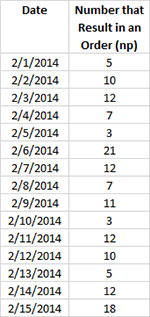
Creating a New np Chart
- 1. Select the data on the worksheet to be included in the analysis. You can use “Select Cells” in the “Utilities” panel of the SPC for Excel ribbon to quickly select the cells.
- 2. Select “Attribute” from the “Control Charts” panel on the SPC for Excel ribbon.
- 3. Select “np Chart” and then select “OK”.
- 4. The input screen below for the np chart is displayed. The program sets the initial subgroup identifiers and np values ranges based on the range you selected on the worksheet. This is why there is an advantage to selecting the sample and data ranges prior to making the chart. You can edit the ranges if needed here. Enter a name for the chart. In this example, the name “Marketing Call” is used as the name of the chart. This is the name that will appear on the worksheet tab containing the control chart. It must be unique – there cannot be another workbook tab with that name.
This is all that is needed to make the chart. If you select OK at this point, the software will generate the control chart using the default options. Simple and quick.
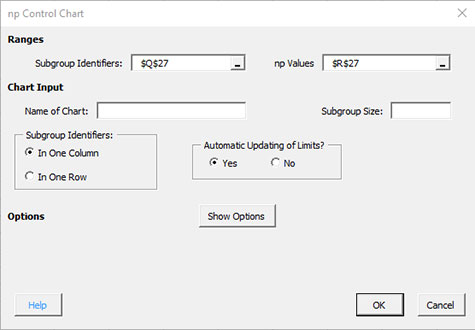
The options on the input screen are:
- Subgroup Identifiers: the worksheet range containing the subgroup identifiers
- np values: the worksheet range containing the number of defective (or non-defective) items in the subgroup
- Subgroup size: enter the subgroup size; this is constant for np charts
- Name of Chart: chart name – must be a unique name in the workbook and is limited to 25 characters
- Subgroup Identifiers: this information is used to search for new data when updating the chart (see below)
- In One Column: the subgroup identifiers are in one column (as in this example)
- In One Row: the subgroup identifiers are in one row
- Automatic Updating of Limits: option controls whether the average and control limits are updated as new data are added, default value is Yes; set this to No to stop the average and control limits from updating when new data are added
- Show Options: selecting this button shows the various options for this chart
- Out of Control Tests
- Control Limit Options
- Titles and Formats
- Manual Control Limits
- Chart Location
- Select OK to create the chart
- Select Cancel to exit the software
- 5. Once you have select the options you want (again, no options are required to make the chart), select OK and the chart will be generated. An example based on the data above is shown below.
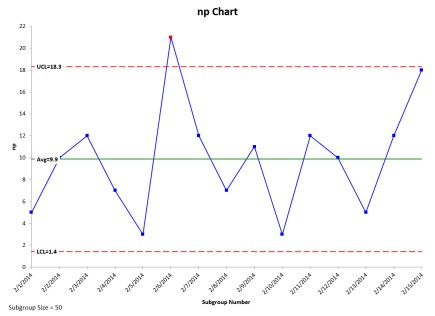
Changing the Options for the np Chart
You can change the current options for a np chart (e.g., changing the out of control tests) by selecting “Options” on the Updating/Options panel on the SPC for Excel Ribbon. See Changing Chart Options for more information
In addition, once a control chart is made, there are numerous actions you can take on the chart including splitting control limits, removing points from the calculations, adding comments, selecting the range on which to base control limits, etc. Please see Control Chart Actions for details.
