Multiple Histograms Help
Home » SPC for Excel Help » Histograms Help » Multiple Histograms Help
Data Entry
The data are entered into a worksheet as shown below (using part of the data from the example workbook). The data does not have to start in A1. It can be anywhere on the spreadsheet. The following is required of the data:
- The data must be in columns with one column containing the data for each histogram
- There must be a row containing the name of the histogram. This is the name that will go on the worksheet tab if each histogram is put on its own sheet. The name cannot have been used before on a worksheet tab or for the name of a chart.
- You can enter the lower and upper specification limits along with the nominal as well in rows as shown below – these are not required.
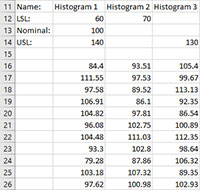
Creating the Multiple Histograms
- 1. Select the data in the column for the first histogram as shown in the shaded area below. The program will move across the row containing the first entry (B16) making a histogram for each column that contains data in the sixth row. It stops once it encounters an empty cell in that first row.
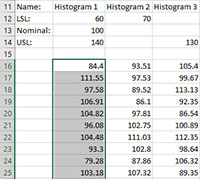
- 2. Select “Multiple” from the “Histograms” panel on the SPC for Excel ribbon.
- 3. The input screen for “Multiple Histograms” is shown. The first histogram range is the range selected on the worksheet. It can be edited if it is not correct.
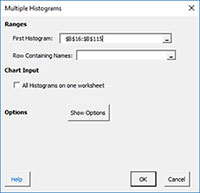
- First Histogram: range containing the data for the first histogram (must be in a column)
- Row Containing Names: select the row containing the names of the charts (must be unique)
- All Histograms on one worksheet: option to put all the histograms on a single worksheet; default is “False”, which puts each histogram on its own chart sheet
- Show Options: selecting this button displays the options for Multiple Histograms (see below)
- Descriptive Statistics
- Titles, Rounding, Dates
- Specs, Nominal, Normal Curve
The completed chart for the three histograms on the same worksheet is shown below (the specifications and nominal were not added).
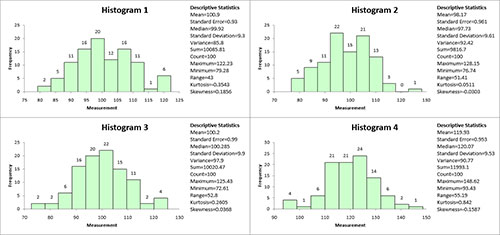
Options for the Multiple Histograms
On the input screen for the Multiple Histograms is the button labeled “Show Options”. If you select that button, the input screen will show the options for the Multiple Histograms. Each option is described below. It is not required to select any of these options.
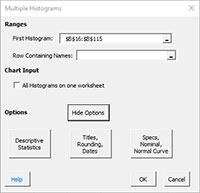
Descriptive Statistics
This option is the same as for the Basic Histogram.
Titles, Rounding, Dates
This option is the same as for the Basic Histogram.
Specs, Nominal, Normal Curve
If you select this option, the input screen below is displayed.
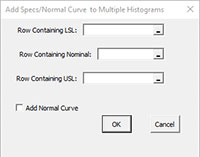
- Row Containing LSL: select the row containing the lower specification limit
- Row Containing Nominal: select the row containing the nominal values
- Row Containing the USL: select the row containing the upper specification limit
- Add Normal Curve: select this option to add a normal curve to the histograms
- Select OK to use selected options
- Select Cancel to revert to previous options
Options after Multiple Histograms are Made
After the multiple histograms are made, each individual histogram is treated as a Basic Histogram. See the Basic Histogram help page for the following:
- Updating the histogram with new data
- How SPC for Excel finds new data to update the histogram
- Changing the options for the histogram
- Changing the number of classes, starting point, or class width on the histogram
