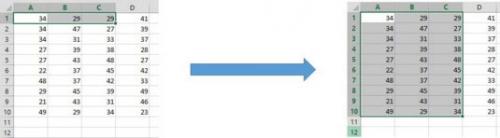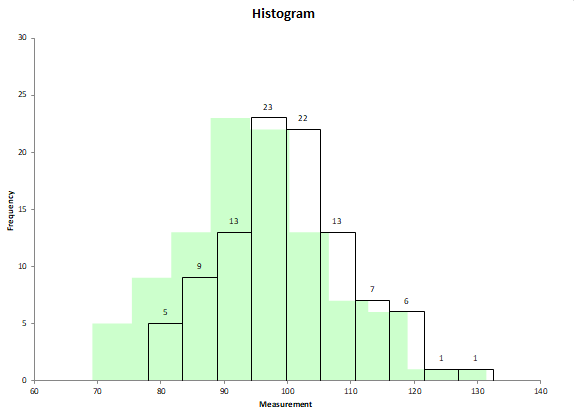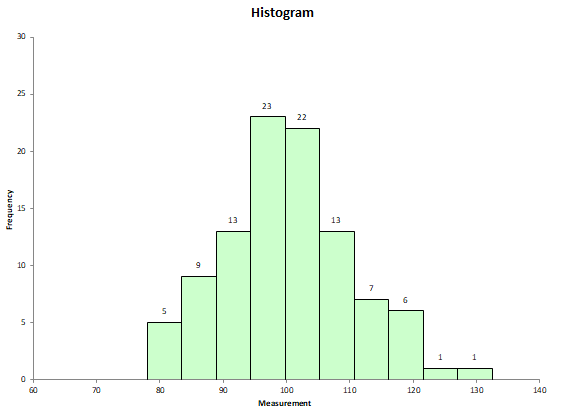Utilities Help
Home » SPC for Excel Help » Utilities Help
The Utilities section is accessed by selecting the “Utilities” panel on the SPC for Excel ribbon.
There are four options:
- Select Cells: this option is used to quickly select a range of cells in the workbook.
- Fix Shade: this option resets the shading of histogram.
- Fix Data: this option cleans up the data by removing blank rows, non-numeric cells etc.
- Stack/Unstack data: this option stacks or unstacks data, including an option to make a control chart.
Select Cells
Many of the tools in SPC for Excel require that you enter data into an input screen. It is often easier to select the data on the worksheet before selecting the tool from the SPC for Excel ribbon. Our “Select Cells” options makes this process easier.
The “Select Cells” option is on the “Utilities” panel in the SPC for Excel ribbon.
“Select Cells” assumes that the data are in columns.
Examples of Using Select Cells
If you select the first cell in a column and then select “Select Cells” from the SPC for Excel ribbon, the program searches down that column to find the last entry before a blank cell and selects that range.
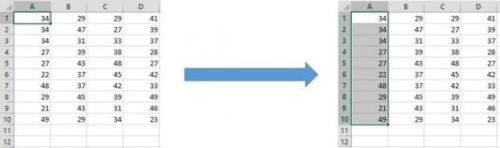
If you select multiple first cells and then “Select Cells” from the SPC for Excel ribbon, the program searches down the first column to find the last entry before a blank cell. It then selects the range from the first row to last row for the number of columns selected.