SPC for Excel Installation
Home » SPC for Excel Installation
Installing SPC for Excel Version 6
SPC for Excel is distributed in a zip file for both PC and Mac. The same file works on both the PC and the Mac, but the installation procedures are different for the two systems.
The zip file can be downloaded after the software was purchased or after a user requested the demo. After purchasing, you can sign into your account to download the purchased software. You will receive an email with a link to download the demo after you requested it. The name of the zip file is “SPC_for_Excel_V6.zip. (Note: the demo has the word Demo in the name.)
Files Included in The Download
- The following are the folders/files contained in the zip file.
- spcforexcelv6.xlam – this is the software program.
- SPC for Excel Example Files – this folder contains the data files used in help; it also contains a folder called MSA Output Descriptions which contains detailed descriptions of the MSA reports that the software generates.
- Getting Started with SPC for Excel_V6.pdf – this is the getting started guide to help you learn to use the program.
- SPC-Example-Data-for-Getting-Started.xlsx – this the example data used in the getting started guide.
- Installing SPC for Excel Version 6.pdf – this document.
Pc Installation
If you downloaded and installed the demo from the executable file (prior to June 14, 2023), you should remove the demo first. Go to the C:/SPC for Excel V6 folder (assuming it was installed in the default folder). If there is a program file called “unins000”, run it. This uninstalls the demo from the executable file. Excel must be closed. If the demo came as a zipped file, you don’t need to worry about uninstalling the demo.
Download the software from your account. The software is often downloaded into the “Downloads” folder on your computer, but this is controlled by how you have your browser set to handle downloads. You will need to know where the file “SPC_for_Excel_V6.zip” was downloaded. Follow these steps to install the software:
- Download the software.
- Create a new folder to hold the software files (e.g., C:\SPC for Excel V6); the software can be any place you want it.
- Navigate to where the software was downloaded (most likely your "Downloads" folder).
- Unzip SPC_for_Excel_V6.zip
- Search the computer for spcforexcelv6 (this is the software program file)
- Select Extract All
- Browse to the folder you created for the software file
- Select Folder
- Select Extract and the software files are extracted to the folder you created.
- Unblock the software
- Right-click on spcforexcelv6.xlam in the folder you created.
- Go to Properties.
- If there is a checkbox labelled "Unblock", check it to unblock the software.
- It is located at the bottom of the properties form as shown below.
- Select Apply
- The checkbox will go away – this means that the software is unblocked.
- Select OK
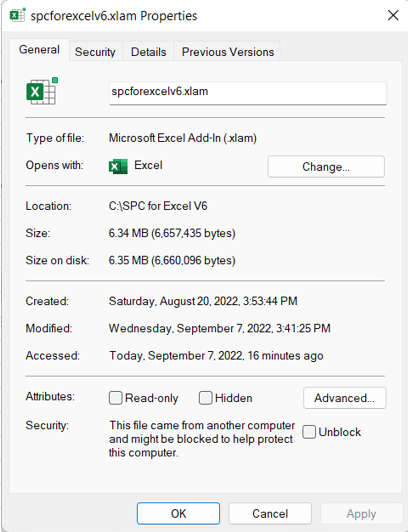
- Install the software as an add-in.
- Open an Excel workbook.
- Select File (Excel 2010 and later) or the Office button (Excel 2007) in the upper left-hand corner.
- Select Options (Excel 2010 and later) or Excel Options (Excel 2007).
- Select Add-Ins.
- Select "Go" by Manage "Excel Add-ins" at the bottom of the form.
- Select Browse.
- Browse to the folder containing the software program file – where you unzipped it.
- Select the software program file (spcforexcelv6.xlam).
- Select OK (if you get a message asking you if you want to move the file to the add-ins folder, select No).
The software is now installed as an add-in.
The SPC for Excel ribbon should show between the Home and Insert tabs on the Excel ribbon. If this not the case, you may need to make the location of the software a trusted location. Do the following:
- Open an Excel workbook.
- Select File (Excel 2010 and later) or the Office button (Excel 2007) in the upper left-hand corner.
- Select Options (Excel 2010 and later) or Excel Options (Excel 2007).
- Select Trust Center
- Select Trust Center Settings
- Select Trusted Locations
- Select Add a New Location
- Browse to the folder containing the file spcforexcelv6.xlam
- Select "subfolders of this location are also trusted."
- Add it as a New Location
MAC Installation
- Double-click the downloaded zip file.
- The file will automatically be decompressed into a new folder.
- Change the name of the folder if you wish.
- Install the software in Excel on a Mac as an add-in
- Open an Excel workbook.
- Select Tools from the Excel toolbar.
- Select Add-ins.
- Select Browse.
- Browse to the folder containing the software program file - where you unzipped it.
- Open the folder.
- Select the software program file (spcforexcelv6.xlam).
- Select OK.
The SPC for Excel program will open when Excel is opened. The SPC for Excel tab is between the Home and Insert tabs on the Excel ribbon.